The Hamburger Menu
The Tourplan NX menu is the hamburger icon at the top, left of the browser window:
Selections available from the hamburger menu can change, depending on context within the system; i.e. which application is currently running (examples of applications are Financials, FITs, Code Setup etc.).
When first logging-in to Tourplan NX, the Home menu displays, identified by the word "Home" up by the hamburger icon. Making a selection from any menu might go to another menu, or it might go into an application screen. For example, the task Create a Default Currency, requires two menu selections to arrive at the Currency screen:
- a selection from the Home menu (Home > System > Code Setup), followed by
- a selection from the Code Setup menu (Code Setup > System > Currency).
NOTE: In the user manuals, a series of menu selections such as the above is frequently referred to as Home > System > Code Setup > System > Currency.
In Tourplan-NX the full list of selections available from the Home menu is:
- Bookings and Quotes.
- Operations.
- Financials.
- Products.
- Reports.
- System.
Menu Changes with Selections
The menu can change when an item, such as a supplier or a product, is chosen in the screen. The following examples illustrate the differences.
Example: Creditors Menu
Creditors menu (a) before and (b) after a Creditor is chosen from the Creditors screen:
Example: Product Setup Menu
Product Setup menu (C) before choosing anything, (a) after choosing a Supplier and (b) after choosing both Supplier and Product:
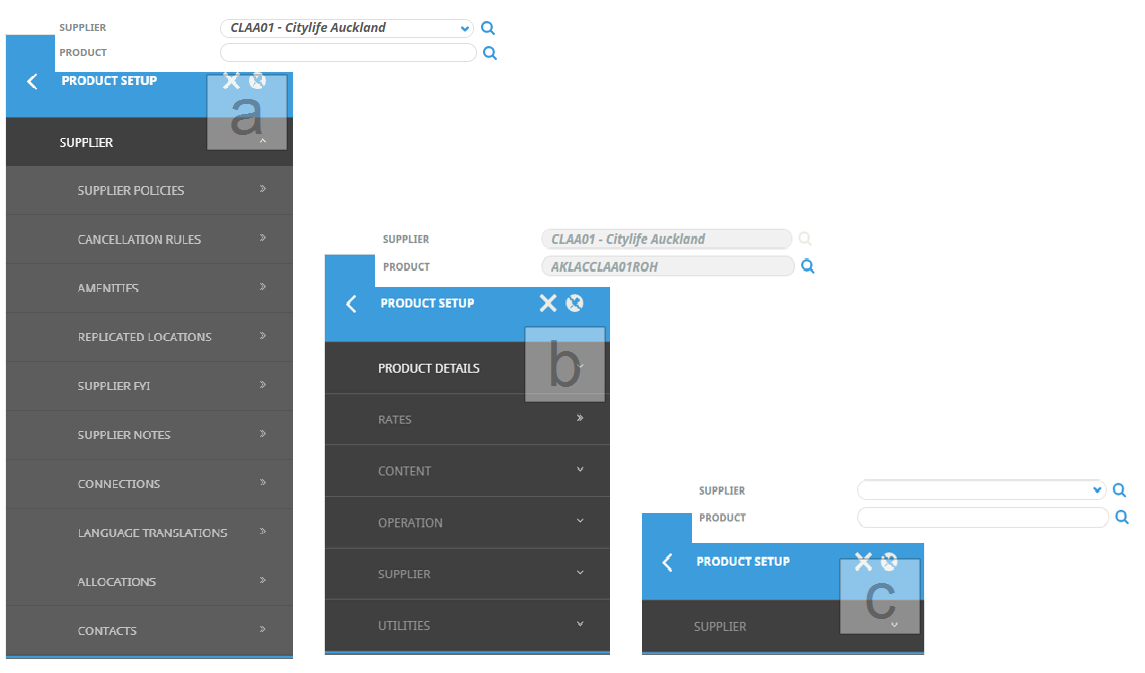
Menu Breadcrumb Trails
NOTE: Menu breadcrumb trails are used throughout our user manuals when referring to selections made from the left-hand menu. In printable versions (e.g. PDF), only the breadcrumb trails are included - small screenshots are not shown. However, in online versions, the menu breadcrumb trails are expandable, showing both the screenshot and text for each step.
About Quick Links
Quick links are places recently visited. The more frequently a place is visited (i.e. an application), the more often a link appears to that place in the Quick Links list.
